Deploy
Once you are ready to deploy your app to Lambda, it’s one command to do so:
jets deploy
After deployment, you can test the Lambda functions with the AWS Lambda console or the CLI.
Lambda Functions:
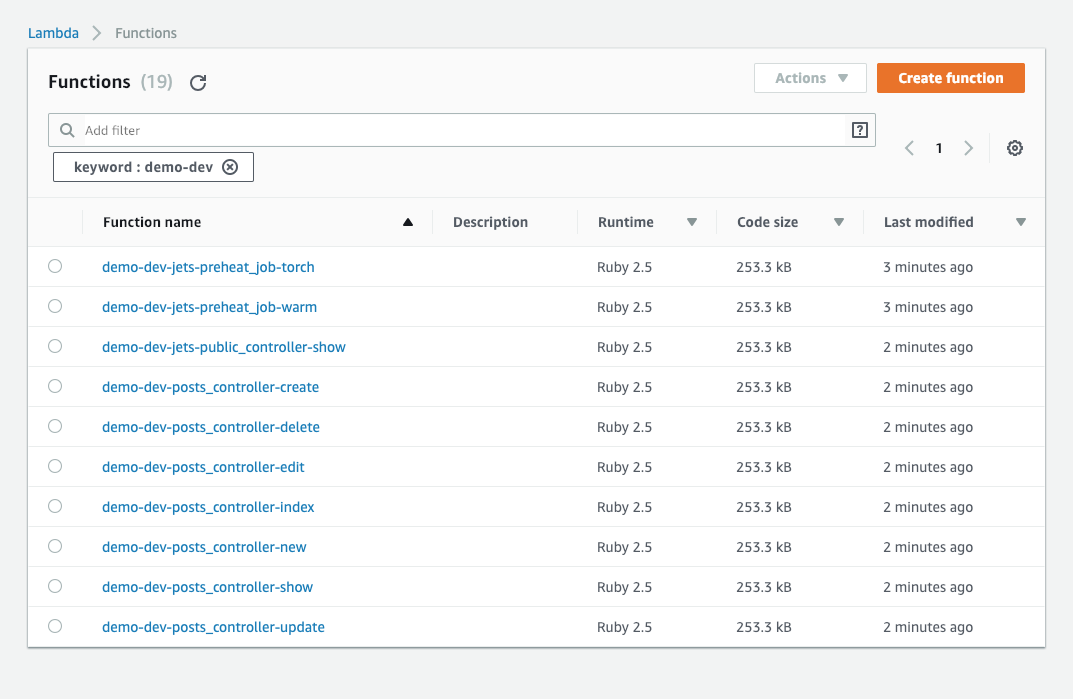
Minimal Deploy IAM Policy
The IAM user you are using to run the jets deploy command needs a minimal set of IAM policies in order to deploy a Jets application. For more info, refer to the Minimal Deploy IAM Policy docs.
Deploy to Different AWS Accounts
To deploy to different AWS accounts, use different AWS profiles. To set up the different AWS profiles refer to the AWS docs: Multiple AWS Profiles. Here’s an example for your convenience:
~/.aws/credentials:
[default]
aws_access_key_id=AKIAIOSFODNN7EXAMPLE
aws_secret_access_key=wJalrXUtnFEMI/K7MDENG/bPxRfiCYEXAMPLEKEY
[account2]
aws_access_key_id=AKIAI44QH8DHBEXAMPLE
aws_secret_access_key=je7MtGbClwBF/2Zp9Utk/h3yCo8nvbEXAMPLEKEY
~/.aws/config:
[default]
region=us-west-2
output=json
[profile account2]
region=us-east-1
output=json
To deploy to different accounts:
jets deploy
AWS_PROFILE=account2 jets deploy
Deploying to Different environments:
Deploying to different environments can be achieved with JETS_ENV.
Remember that things like config.domain.hosted_zone_name will need to be unique for your environment(s).
These settings can be specified in config/environments/ to override the global settings.
Example:
JETS_AGREE=yes JETS_ENV=development bundle exec jets deploy
JETS_AGREE=yes JETS_ENV=production bundle exec jets deploy
Deploying to Multiple Regions
Deploying to multiple regions can be achieved with AWS_REGION. Example:
AWS_REGION=us-east-1 jets deploy
AWS_REGION=us-west-2 jets deploy