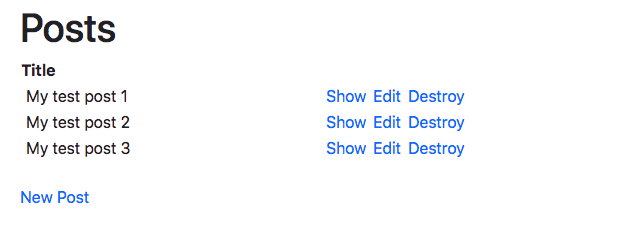CRUD HTML ActiveRecord
The easiest way to get a CRUD HTML ActiveRecord app running by using the scaffold.
Summary
Here’s a summary of the commands:
jets new demo
cd demo
jets generate scaffold post title:string
edit .env.development # adjust to your local database creds
jets db:create db:migrate
jets server # Check out http://localhost:8888/posts
Let’s go through the commands in a little more detail.
Generate a new project
$ jets new demo
Creating a new Jets project called demo.
create demo/app/controllers/application_controller.rb
create demo/app/helpers/application_helper.rb
create demo/app/jobs/application_job.rb
...
================================================================
Congrats You have successfully created a Jets project.
Cd into the project directory:
cd demo
To start a server and test locally:
jets server # localhost:8888 should have the Jets welcome page
Scaffold example:
jets generate scaffold post title:string body:text published:boolean
To deploy to AWS Lambda:
jets deploy
$
CRUD Scaffold
$ cd demo
$ jets generate scaffold post title:string
invoke active_record
create db/migrate/20180810215214_create_posts.rb
create app/models/post.rb
invoke resource_route
route resources :posts
invoke scaffold_controller
create app/controllers/posts_controller.rb
invoke erb
create app/views/posts
create app/views/posts/index.html.erb
create app/views/posts/edit.html.erb
create app/views/posts/show.html.erb
create app/views/posts/new.html.erb
create app/views/posts/_form.html.erb
invoke helper
create app/helpers/posts_helper.rb
$
This generates a Post ActiveRecord model and the view code for a simple CRUD app.
Edit Database Config
In the next step, we’ll update the .env.development and set the local database config. For this step, it is helpful to take a quick look at database.yml:
default: &default
adapter: postgresql
encoding: unicode
pool: <%= ENV["DB_POOL"] || 5 %>
database: <%= ENV['DB_NAME'] || 'demo_dev' %>
username: <%= ENV['DB_USER'] || ENV['USER'] %>
password: <%= ENV['DB_PASS'] %>
host: <%= ENV["DB_HOST"] %>
url: <%= ENV['DATABASE_URL'] %> # takes higher precedence than other settings
development:
<<: *default
database: <%= ENV['DB_NAME'] || 'demo_dev' %>
...
So we can adjust environment variables to configure a local database. My .env.development to looks like this:
.env.development:
DATABASE_URL=postgres://ec2-user@localhost/demo_dev
If you have a password the format would look like this:
DATABASE_URL=postgres://ec2-user:mypassword@localhost/demo_dev
Create DB and Tables
$ jets db:create db:migrate
Created database 'demo_dev'
Created database 'demo_test'
== 20180810215214 CreatePosts: migrating ======================================
-- create_table(:posts)
-> 0.0062s
== 20180810215214 CreatePosts: migrated (0.0062s) =============================
$
Start the Server
Let’s start the server.
$ jets server
=> bundle exec shotgun --port 8888 --host 127.0.0.1
Jets booting up in development mode!
== Shotgun/WEBrick on http://127.0.0.1:8888/
[2018-08-10 23:01:05] INFO WEBrick 1.4.2
[2018-08-10 23:01:05] INFO ruby 2.5.1 (2018-03-29) [x86_64-linux]
[2018-08-10 23:01:05] INFO WEBrick::HTTPServer#start: pid=13999 port=8888
Check out the CRUD App
- Go to http://localhost:8888/posts
- Create some items
- You should end up have some posts that look something like below: